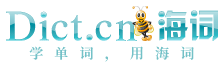您要查找的是不是:
- The Find and Replace window opens with the Find Symbol options displayed. “查找和替换”窗口打开,并显示“查找符号”选项。
- Selects or clears the Match Case option for find and replace operations. 选择或清除查找和替换操作的“大小写匹配”选项。
- The Find and Replace window opens with the Quick Find options displayed. 随即打开“查找和替换”窗口并显示“快速查找”选项。
- The Find and Replace window opens with the Quick Replace options displayed. 随即打开“查找和替换”窗口并显示“快速替换”选项。
- The Find and Replace window opens with the Replace in Files options displayed. 随即打开“查找和替换”窗口,并显示“在文件中替换”选项。
- A toolbar, with two drop-downs, appears at the top of the Find and Replace window. 在“查找和替换”窗口的顶部会出现一个带有两个下拉列表的工具栏。
- Do tasks that don't require column manipulation first, such as spell-checking or using the Find and Replace dialog box. 首先执行不需要对列进行操作的任务,例如拼写检查或使用“查找和替换”对话框。
- On the Edit menu, Find and Replace offers four choices: Quick Find, Quick Replace, Find in Files, or Replace in Files. 在“编辑”菜单上,“查找和替换”提供了四个选项:“快速查找”、“快速替换”、“在文件中查找”或“在文件中替换”。
- You can also find and replace text in handwritten form in the same way you do with typed text. 您还可以像使用键入文本一样在手写形式的文本中查找和替换文字。
- Select this option to display all cautionary Find and Replace messages that have the Always show this message option. 选择此选项将显示所有“查找和替换”警告性消息,并提供“总是显示此消息”选项。
- If you do not want to see any cautionary messages for Find and Replace, clear this option. 如果不希望看到有关“查找和替换”的任何警告性消息,请清除此选项。
- You can use any of the following methods to display Find in Files in the Find and Replace window. 可以使用以下任一方法在“查找和替换”窗口中显示“在文件中查找”。
- To go to the next match, use the shortcut key for Edit.FindNext, usually F3, or display the Find and Replace window again. 若要转到下一个匹配项;可以使用Edit.;FindNext的快捷键(通常是F3);也可以再次显示“查找和替换”窗口。
- For information about using the Find and Replace dialog box, see the topic Find and replace part or all of a record in an Access table, query, or form. 有关如何使用“查找和替换”对话框的信息,请参见主题在Access表、查询或窗体中查找和替换部分或全部记录。
- If the Find and Replace window is already open, on the toolbar, click the triangular View button on left drop-down and then choose Find Symbol. 如果“查找和替换”窗口已经打开,请在工具栏的左侧下拉列表中单击三角形“查看”按钮,然后选择“查找符号”。
- If the Find and Replace window is already open, on the toolbar, click the triangular View button on the left drop-down and then choose Find in Files. 如果“查找和替换”窗口已经打开,请单击工具栏上左侧下拉列表旁的三角形的“查看”按钮并选择“在文件中查找”。
- This option does not affect any Find and Replace informational messages that do not display the Always show this message option. 对那些不显示“总是显示此消息”选项的任何“查找和替换”信息性消息,此选项不产生影响。
- You can use the Find and Replace window to search for text strings, expressions, or entity names within the code of your documents. “查找替换”窗口可用于在文档的代码中搜索文本字符串、表达式或实体名称。
- A feature-rich text editing environment supporting find and replace, bulk commenting, custom fonts and colors, and line numbering. 功能丰富的文本编辑环境,支持查找和替换、大量标注、自定义字体和颜色以及编号。
- Use Microsoft Word to find and replace text, formatting, paragraph marks, page breaks (page break: The point at which one page ends and another begins. 使用Microsoft Word可以查找和替换文字、格式、段落标记、分页符(分页符:上一页结束以及下一页开始的位置。